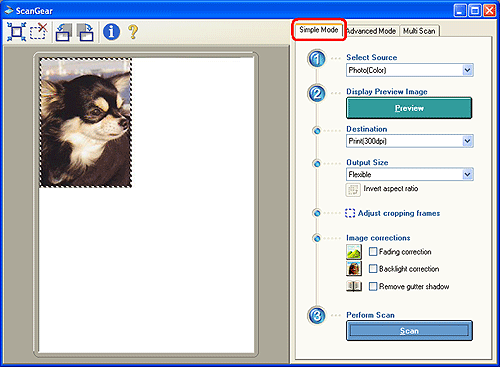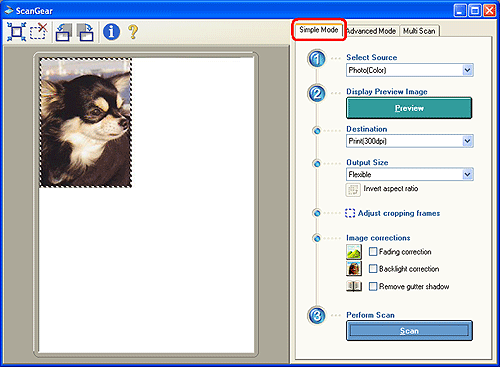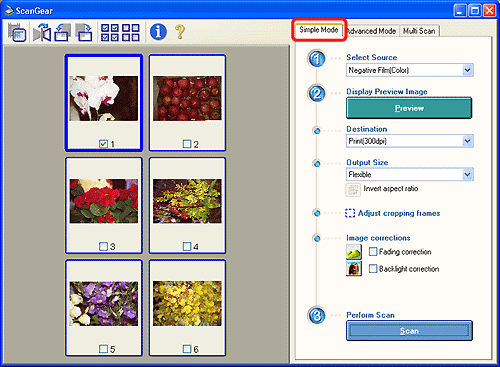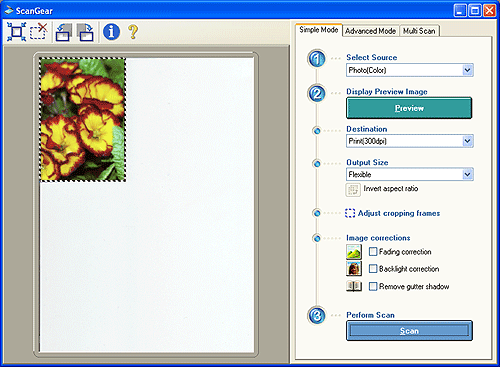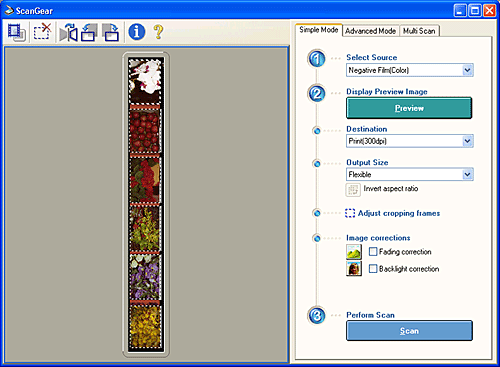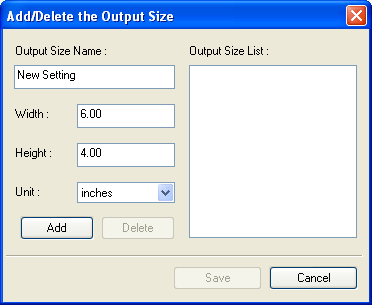| Output Size |
| |
| The options available in [Output Size] will vary with [Select Source]
and [Destination] option you select. |
| |
| Paper/Photo Selected in [Select Source] |
| |
| Destination Category |
Available Output Sizes |
| Print(300dpi) |
Flexible, 4" x 6" Landscape,
4" x 6" Portrait, A4, Letter, Add/Delete
For Macintosh, you can also select: L Landscape, L Portrait, LL Landscape, LL Portrait, and Hagaki. |
| Image display(150dpi) |
Flexible, 640 x 480 pixels, 800
x 600 pixels, 1024 x 768 pixels, 1600 x 1200 pixels, 2048 x 1536
pixels, Add/Delete |
| OCR(300dpi) |
Flexible |
|
| |
| Selecting [Flexible] scans the item at the same size as the original. |
| |
| Film Selected in [Select Source] |
| |
| Destination Category |
Available Output Sizes |
| Print(300dpi) |
Flexible, 4" x 6" Landscape,
4" x 6" Portrait, A4, Letter, Add/Delete |
| Image display(150dpi) |
Flexible, 640 x 480 pixels, 800
x 600 pixels, 1024 x 768 pixels, 1600 x 1200 pixels, 2048 x 1536
pixels, Add/Delete |
|
| |
| Selecting [Flexible] enlarges 35 mm film to the photo size (4" x
6"). |
| |
| Selecting Output Size (Other than [Flexible]) |
| |
| When you select other than [Flexible], you can select print size or image
display size according to options you select in [Destination]. |
| |
| Destination Category |
How to Select Output Size |
| Print(300dpi) |
You can set the output size to
match standard paper formats. The scan area is enlarged or reduced
to fit the output to the specified paper size. The Add/Delete option
allows you to set your own paper dimensions. |
| Image display(150dpi) |
The horizontal and vertical dimensions
of the output size can be selected in pixels* (the individual picture
elements that form the image). The horizontal and vertical pixel
figures correspond to common display (computer monitor) sizes so
images can be used unaltered as desktop wallpaper images. They also
correspond to digital camera output sizes so scanned images can be
kept and managed with digital camera images. The Add/Delete option
allows you to choose your own output size measured in pixels. |
|
| * |
pixel: |
smallest unit used to measure a display
image |
|
| |
| Add/Delete the Output Size |
| |
| The [Add/Delete the Output Size] window appears when [Add/Delete] is
selected. You can set your own output sizes measured in pixels and save
or delete them. |
| |
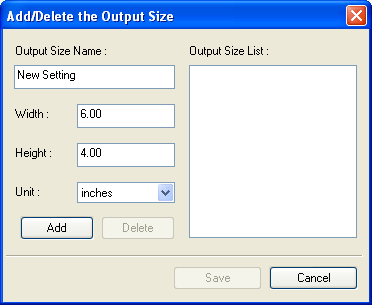 |
| |
| In this dialog, you can set the output sizes and save them at. Once saved,
the output sizes will display on the [Output Size] in [Simple Mode], and
be available for selection thereafter. |
| |
When you want to add an output size, specify [Output Size Name], [Width],
[Height], and click [Add]. The custom setting will appear in [Output Size
List].
Click [Save] to save all output sizes added. Click [Cancel] to cancel the
addition. |
| |
| When you want to delete an output size, select the size to be deleted
from [Output Size List], and then click [Delete]. Once deleted, the output
size will disappear from the list. Click [Save] to save the setting. Click
[Cancel] to cancel the setting. Output Sizes initially provided cannot
be deleted. |
| |
 |
 |
• |
Up to a maximum of 10 custom output sizes may be
added for each category selected in [Destination] in [Simple Mode]. |
| • |
The [Unit] will be centimeters/inches if [Destination]
is set to [Print(300dpi)], or pixels if it is set to [Image display(150dpi)]. |
| • |
When you select other than [Flexible], the cropping
frame will change with [Output Size] you select. |
 |
|