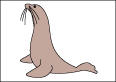Resolution is measured in units called dots per inch (dpi).
The higher the resolution, the finer the image. Conversely the lower the resolution, the coarser the image.
However, the higher you set the resolution, the larger the data volume and the lower the resolution, the smaller the data volume.
 |
 |
|
| High Resolution | Low Resolution |