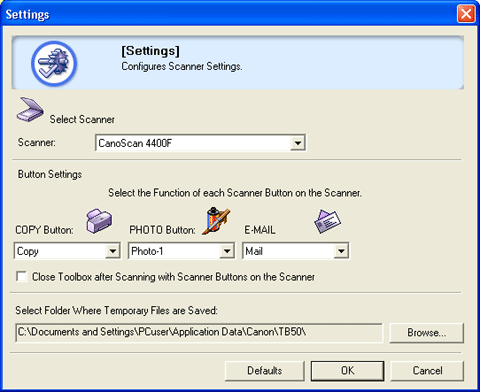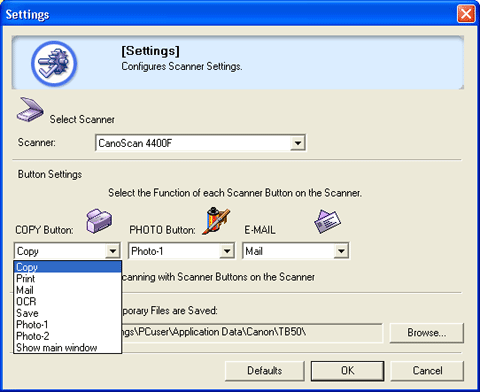| These items assign the respective Toolbox function to a scanner button.
The following Toolbox functions can be assigned to any scanner button:
[Copy], [Print], [Mail], [OCR], [Save], [Photo-1], [Photo-2] and [Show
main window]. |
 |
 |
• |
You cannot assign the same function
to more than one button. (For example, if the [PHOTO/FILM] button
is assigned to the Copy function, then the [COPY] button cannot be
assigned to the Copy function.) |
 |
 |
• |
By default, the [Copy] function is
initially assigned to the [COPY] button, [Photo-1] function to the
[PHOTO/FILM] button, and [Mail] function to the [E-MAIL] button on
the scanner. |
| • |
If [Show main window] is selected,
the Toolbox main window opens when the assigned scanner button is
pressed. |
| • |
You can also assign a scanner button
to the required Toolbox function by dragging the button's icon in
the main window to the empty oval above the desired function.
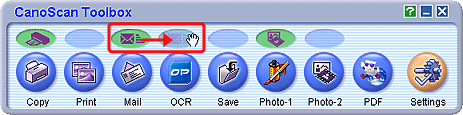
In the example above, the [E-MAIL] button on the scanner, which was
originally assigned to the [Mail] function, is being reassigned to
the [OCR] function. |
 |
|