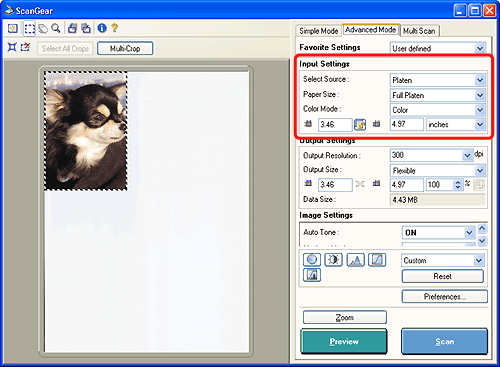
| Input Settings |
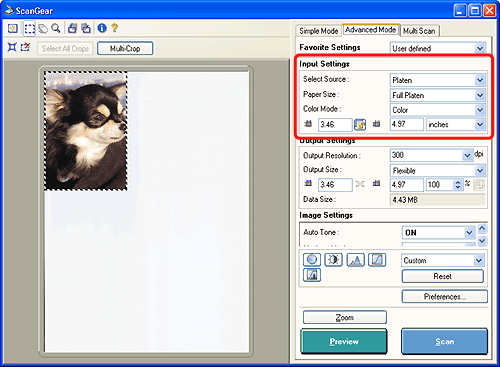 |
| Select Source |
| Select an option below to match the type of document being scanned. |
| * Platen * Color Negative Film * Color Positive Film * Monochrome Negative Film * Monochrome Positive Film |
| Paper Size (Platen) / Film Size (Film) | |||||||||||||
| Select an option below to match the type of document being scanned. The aspect ratio of the preview area changes in accord with the selected setting when a Paper Size setting is selected. If you select [Film] in [Select Source], [Paper Size] changes to [Film Size]. | |||||||||||||
| Platen Selected in [Select Source] | |||||||||||||
| * Business Card * 4"x6" Landscape * 4"x6" Portrait * A5 Landscape * A5 Portrait * A4 * Letter * Full Platen |
|||||||||||||
| For Macintosh, you can also select: L Landscape, L Portrait, Hagaki Landscape, Hagaki Portrait, LL Landscape, LL Portrait, and B5. | |||||||||||||
| Film Selected in [Select Source] | |||||||||||||
| [Paper Size] changes into [Film Size]. This setting is not selectable when the display mode is set to thumbnail display on. Click [Thumbnail] button to display the entire film, and then select [35mm Strip] or [35mm Slide]. | |||||||||||||
|
|||||||||||||
| Color Mode | ||||||||||||
| This setting determines how the scanned image is reproduced according to the type of document. | ||||||||||||
|
||||||||||||
|
||||||||||||
| Input Size | |||||||||||||||||||||||
| When Platen is selected in [Select Source], [Paper Size] is displayed before the preview scan and the cropping frame size is displayed after the preview scan. | |||||||||||||||||||||||
| When Film is selected in [Select Source] and the thumbnail display is on, nothing is displayed before the preview scan and the film size is displayed after the preview scan. | |||||||||||||||||||||||
| When Film is selected in [Select Source] and the thumbnail display is off, nothing is displayed before the preview scan and a cropping frame size corresponding to [Film Size] setting is displayed after the preview scan. | |||||||||||||||||||||||
| Normally, you do not need to adjust this setting, but you can use it to make fine adjustments to the scan area (size of the cropping frame) after the preview scan by inputting values directly. | |||||||||||||||||||||||
|
|||||||||||||||||||||||
|
|||||||||||||||||||||||
| Top |